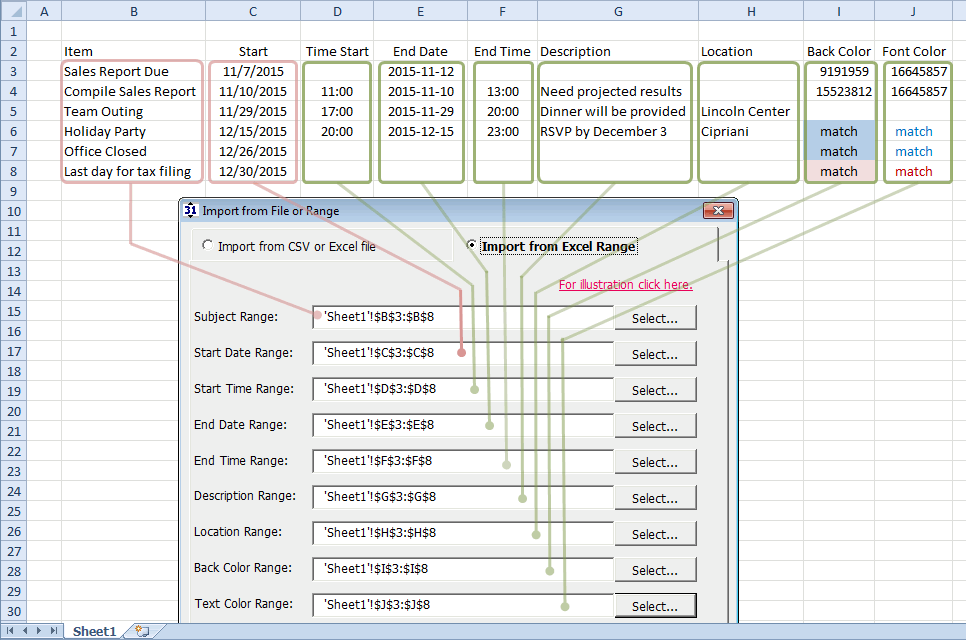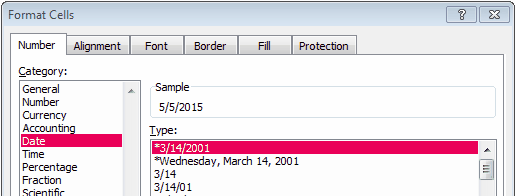Import calendar data directly from any Excel spreadsheet range. Red lines below reflect required fields. Green lines reflect optional import fields.
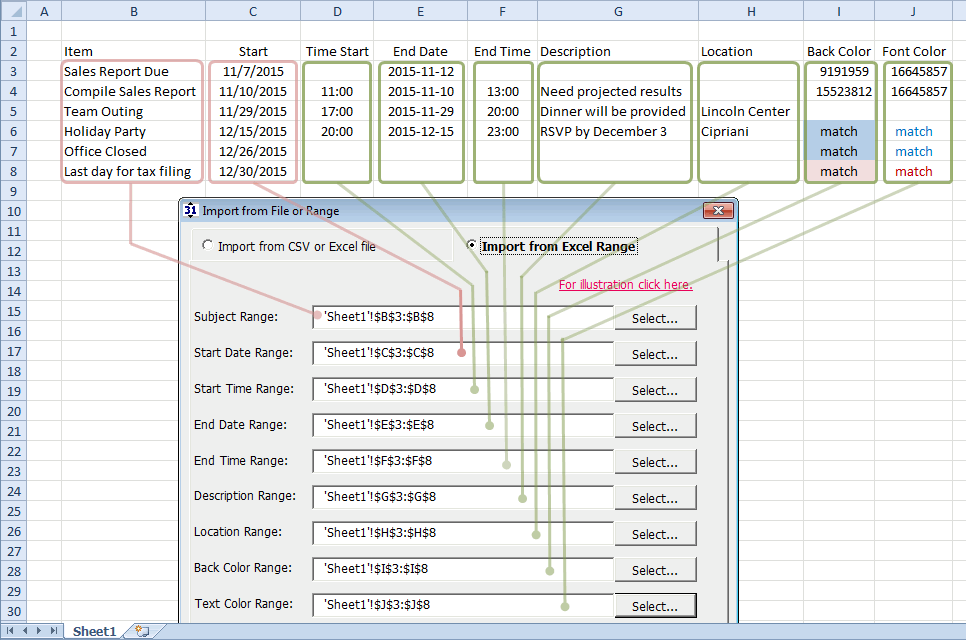
Notes:
| • | Optional values can be blank or the input can be omitted all together. |
| • | This data can then be used to create any of the supported Calendar layouts in Excel including Monthly Calendar, Weekly Calendar, Schedule, Agenda, and Timeline (Gantt Chart). |
| • | Do not include the header in the input ranges. |
| • | All data must be in contiguous rows (you cannot have completely blank rows within the data). Data cells cannot be merged. |
| • | Description (a.k.a. Appointment Body) are only supported in Layouts: Schedule, Agenda, and Spreadsheet Table. All other layouts will not display this input. |
| • | Dates must be in an Excel date format. Tip: to set as a date format in Excel use shortcut Ctrl + 1 then select a date format...
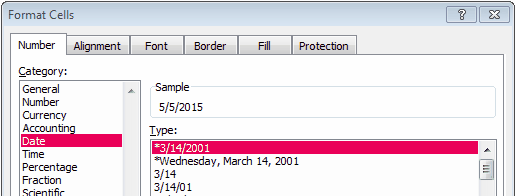
...note you may then need to re-enter the date(s) for Excel to recognize as a date. |
| • | WinCalendar stores a 'snapshot' cache of the data every time 'OK' is pressed on the form shown above. This data can then be re-used for future runs without having to open the source file. |
| • | Background and Text color columns (optional) can have the color number as inputs or match telling WinCalendar to match the cell background/font color. For color number selector see WinCalendar Color Selector. |